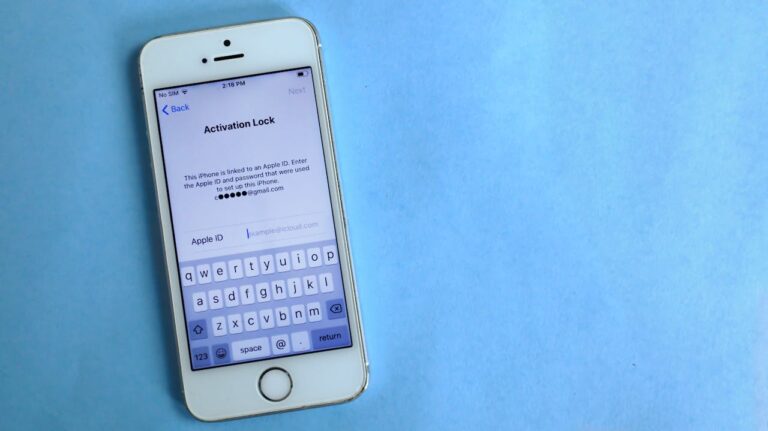How to Protect Your iPhone Data from Thieves. In a digital world filled with hackers and data thieves, safeguarding your iPhone is essential. Losing your device can expose your personal information, from photos to financial details. Follow these tips to keep Protect iPhone Data from Thieves.
Why Securing Your iPhone is Essential
Securing your iPhone doesn’t just protect your device; it protects your digital life. Here’s why it matters:
- Prevents unauthorized access to personal data.
- Reduces risks of identity theft and financial loss.
1. Keep Your iPhone Software Updated
Regular software updates from Apple include critical security patches. Staying updated helps protect against new threats.
How to Update Your iPhone Software
- Go to Settings > General > Software Update.
- Download and install the latest update.
- Set updates to occur automatically to ensure constant protection.
2. Set Up a Strong Passcode
A strong passcode is your first line of defense against data theft.
Creating a Strong Passcode
- Use at least six digits or a custom alphanumeric code.
- Avoid obvious codes like “123456” or birthdates.
- Enable Face ID or Touch ID for additional security.
3. Enable “Find My iPhone” Feature

“Find My iPhone” allows you to locate, lock, or erase your device remotely if it’s lost or stolen.
Setting Up Find My iPhone
- Go to Settings > [Your Name] > Find My > Find My iPhone.
- Enable Find My iPhone and Send Last Location.
4. Use Two-Factor Authentication (2FA)
Two-Factor Authentication adds a layer of security by requiring a secondary verification step.
Why 2FA is Important
- Protects your Apple ID from unauthorized access.
- Even if a thief has your password, they cannot access your account without the secondary code.
5. Encrypt Backups
Encrypting your iPhone backups protects them from unauthorized access if they’re stored on your computer.
How to Encrypt iPhone Backups
- Connect your iPhone to your computer and open iTunes or Finder.
- Select Encrypt iPhone Backup and set a password.
- Keep the password safe, as it’s required to restore encrypted backups.
6. Limit App Permissions
Review app permissions to reduce potential privacy risks.
Managing App Permissions
- Go to Settings > Privacy & Security.
- Check permissions for each app and disable unnecessary ones.
7. Disable Lock Screen Options for Sensitive Data

Lock screen access can be risky. Prevent access to certain features from the lock screen.
Disabling Lock Screen Features
- Go to Settings > Face ID & Passcode.
- Turn off features like Today View and Control Center for added security.
8. Be Cautious with Public Wi-Fi
Using public Wi-Fi can make your data vulnerable to hackers. How to Protect Your iPhone Data from Thieves
Tips for Using Public Wi-Fi Safely
- Avoid accessing sensitive data or accounts on public networks.
- Use a VPN to secure your connection.
- Turn off Wi-Fi and Bluetooth when not in use.
9. Use Secure Notes for Sensitive Information
Storing passwords or personal details? Use Secure Notes for an extra layer of security.
How to Use Secure Notes
- Open the Notes app, select a note, and tap the Share button.
- Choose Lock Note and set a password to protect it.
10. Enable Remote Erase if Needed
If you’re unable to recover your iPhone, How to Protect Your iPhone Data from Thieves.
How to Erase Data Remotely
- Go to Find My iPhone on iCloud.
- Select your device and click Erase iPhone to delete all data.
Table of Contents
11. Avoid Saving Passwords in Browsers
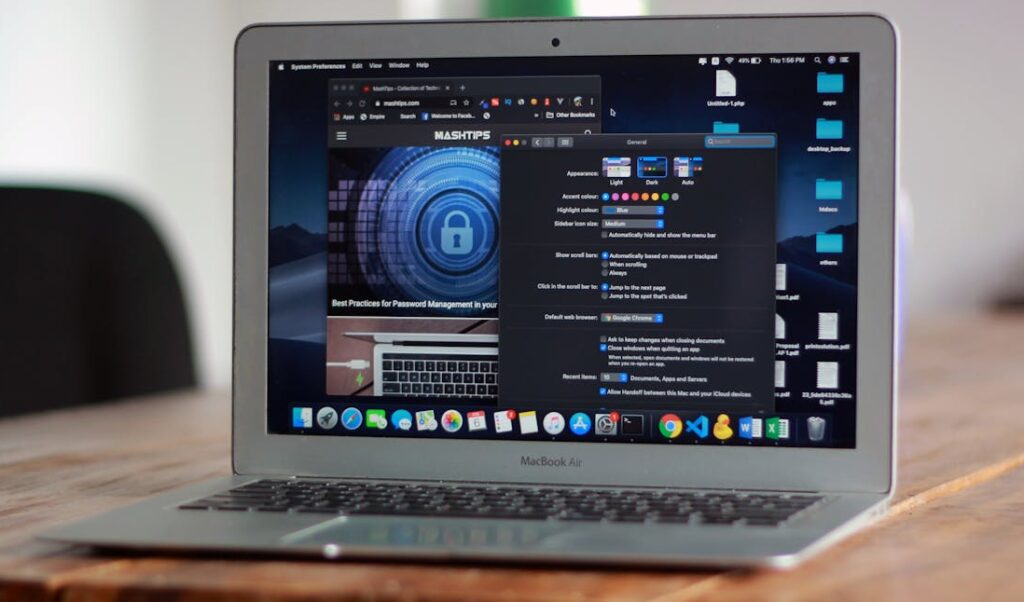
Storing passwords in Safari or other browsers can expose you to risks. Use Apple’s Keychain for secure password storage.
Using Apple Keychain for Password Management
- Avoid saving passwords in browser settings.
- Use Keychain to securely store and manage passwords.
12. Set an Automatic Lock Timer
Automatic locking keeps your iPhone secure when it’s unattended.
Setting Up Automatic Lock
- Go to Settings > Display & Brightness > Auto-Lock.
- Set the timer to one minute or less to keep your device secure.
13. Enable SIM Card PIN Protection
A SIM PIN protects your mobile data from unauthorized use if your iPhone is stolen.
Setting a SIM Card PIN
- Go to Settings > Mobile Data > SIM PIN.
- Set a unique PIN to prevent access to your network.
14. Use Apple’s Privacy Settings
Apple’s Privacy & Security menu offers ways to manage access to personal information.
Managing Privacy Settings
- Go to Settings > Privacy & Security.
- Control which apps can access your location, microphone, and other data.
15. Regularly Monitor Account Activity
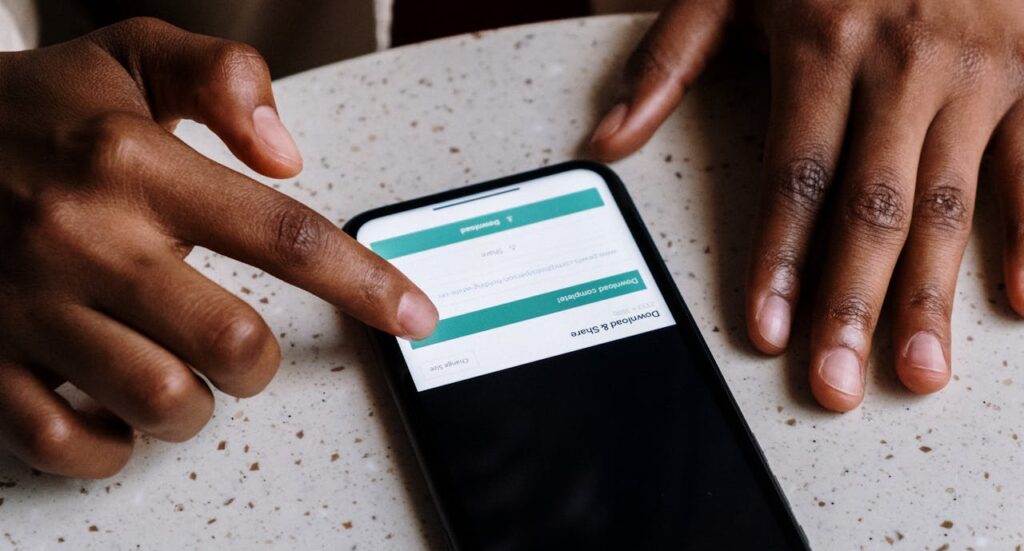
Checking your account activity helps identify suspicious access attempts.
Reviewing Account Activity
- Check Apple ID login history for unknown devices.
- Be alert for emails from Apple regarding account activity.
- Change your password if you notice anything unusual.
Protecting your iPhone data requires a few smart precautions, but they go a long way in keeping your personal information safe.
FAQs For How to Protect Your iPhone Data from Thieves
- What should I do first if my iPhone is stolen?
Activate “Find My iPhone” and try locating the device. Lock or erase it remotely if necessary. - How often should I update my iPhone?
Update it as soon as new software releases become available for the latest security patches. - Is Face ID safe to use?
Yes, Face ID provides an additional layer of security that’s hard for thieves to bypass. - Should I use public Wi-Fi on my iPhone?
Avoid it if possible. Public Wi-Fi can expose your data; use a VPN if you need to connect. - What happens if I forget my backup encryption password?
You won’t be able to restore encrypted backups without the password, so store it securely.